Paytm introduces new Bulk VAT rate Edit & Promotion features on its Seller Panel
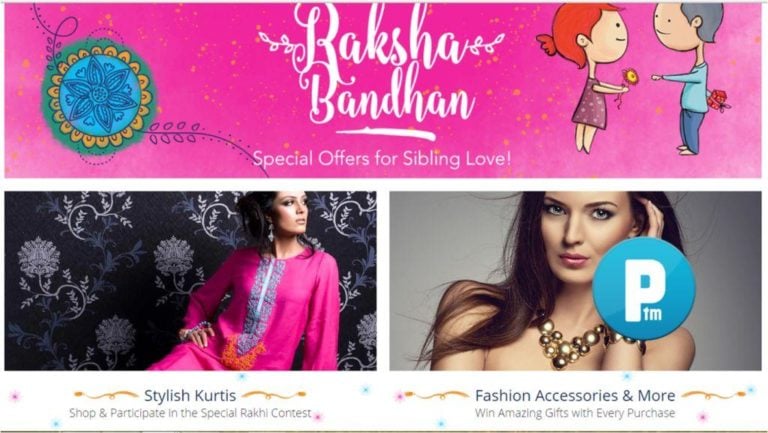
In the attempt to make online seller hassle free for its online sellers, Paytm has introduced new features to its seller panel. Yesterday, IOS informed you about the availability of mandatory inter-state entry forms on the etailer’s seller panel. That’s not the only change introduced to the seller panel. Now Paytm sellers can also,
- Edit VAT rate in bulk
- Check promotions
Said an email from the online marketplace to its sellers.
1.Bulk VAT rate edit feature
VAT percentages can be viewed and edited on the seller panel itself. The VAT/CST break and selling price are clearly and correctly shown on the invoice generated by the panel and sellers can update VAT rates applicable to their products.
How to use?
For editing the VAT/CST rates of multiple items in one swoop, sellers need to access the ‘catalog’ tab and go through the filling steps:
Step 1 – Under ‘Download CSV of selected item’, click on the ‘Download inventory data’ option
Step 2 – In the pop-up window, select ‘Product ID’ and ‘Warehouse ID’. (A CSV will automatically get downloaded with Product ID and Warehouse ID.)
Step 3 – Under ‘Download CSV of selected item’, click on ‘Download VAT rates’
Step 4 – In the pop-up window that appears, upload the CSV file with Product ID and Warehouse ID and select the upload option.
Step 5 – An email will be sent to your registered email address. The email will contain VAT rates for the Product ID. Click on the link in the email to download the VAT report with VAT rates.
Step 6 – Make changes to the VAT rates in the downloaded file and save it.
Step 7 – Go to the seller panel and click on ‘Upload VAT rates’ option, under ‘Download CSV of selected item’.
Step 8 – Once a pop-up window appears, upload the updated VAT rate file there, by selecting the upload option.
NOTE – The edited VAT rates become effective for all packets created after midnight (12.00 am).
2.Promotions check feature
With this feature Paytm sellers can now view ongoing and upcoming promotions on the seller panel itself, under the Promotions tab.
What does the feature enable?

(Obtained from Paytm email to sellers)
How to use?
Step 1 – Sign in to the seller panel and select the ‘Promotions tab’
Step 2 – View all the promotions available to you
Step 3 – Select the promotions you want to participate in and submit your request
NOTE – All requests submitter will be subject to review and sellers will be notified of the same via email.
About Author

Leave a Comment